A question and answer sheet for human computer Interface Quantum, The PDF version includes a wealth of exam study material covering HCI topics. It aids in the understanding and application of core human computer Interfaceconcepts.
Dudes 🤔.. You want more useful details regarding this subject. Please keep in mind this as well. Important Questions For Human Computer Interface: *Quantum *B.tech-Syllabus *Circulars *B.tech AKTU RESULT * Btech 3rd Year
Section A: Short Questions Aktu Quantum
a. Differentiate between keyboards and keypads.
Ans. Whereas a keyboard is a series of keys used to operate a typewriter, computer, etc., a keypad is a tiny board with keys primarily used for tactile input into a machine.
b. How can we achieve usability ?
Ans. Usability focuses on how easily users can pick up on and use a product to accomplish their objectives. Also, it refers to how content users are with that procedure. Practitioners utilise a range of techniques to collect this data to learn what visitors think of a current site or about ideas for a new one.
c. Compare and contrast between specificity and generality.
Ans.
| S. No. | Specificity | Generality |
| 1. | Promotes complexity, inhibits identification of simple frameworks. | Organizes diverse constructs, provides convenient frames of reference. |
| 2. | Makes behavioral study seem difficult. | Makes the study of behavior seem easy. |
| 3. | Allows more relined person-situation fit. | Impedes efforts to study and improve the fit between individual and situation (i.e., job). |
| 4. | Complete understanding of causes, effects, and measurement. | Limits understanding of causes, effects, and measurement. |
| 5. | Contributes to validation by emphasizing construct content. | Contributes to validation by emphasizing its structural aspect. |
d. Explain four pillars of design.
Ans. Four pillars of design:
- 1. Navigation: The complete scope of the navigation available on the current page is displayed clearly via effective navigation. Also, it shows how to return to the original navigational point (using the breadcrumb trail).
- 2. Presentation: Presentation refers to the way information is displayed on a page. The user’s attention span, layout, and visual processing are a few aspects that influence presentation.
- 3. Content: Content means the information and experiences directed towards an end-user.
- 4. Interaction: The point of interaction is when a user’s action (response/motor) is started after the visual design has been processed.
e. List the strategies for command organization.
Ans. List of command organizations strategies are:
- 1. Command plus arguments
- 2. Command plus options and arguments
- 3. Hierarchical command structure
f. Explain any two pointing devices in detail.
Ans. Lightpen: The lightpen is a tool that allowed users to choose, position, or carry out other actions by pointing to a specific area on a screen and pressing a button.
Mouse: The mouse’s inexpensive price and wide availability make it popular. The hand is in a comfortable position, the mouse buttons are simple to push, rotating the forearm quickly allows for long motions, and precise positioning is possible with modest finger movements.
g. Define the term multidimensional data.
Ans. Data which related to more than two dimensions is known as multidimensional data.
Section B: Long Human Computer Interface Questions
a. Discuss different advanced filtering and search techniques in detail.
Ans. 1. Collaborative filtering:
- a. User groups combine ratings to aid in locating items in a sizable database.
- b. User “votes” and their personal information are used to rate the item of interest; for instance, a user who gives six restaurants high marks is provided a list of restaurants that other users have also given high marks for.
2. Multilingual searches:
- a. Current systems provide rudimentary translation searches.
- b. Prototypes of systems with specific dictionaries and more sophisticated translation.
3. Visual searches:
- a. Sophisticated visual depictions of the potential values, such as dates on a calendar or seats in an aeroplane.
- b. Implicit initiation and immediate feedback on a map may make the place more significant than the name.
b. What are the guidelines for alphanumeric displays, spreadsheets and graph ?
Ans. Guidelines for alphanumeric display:
1. Consistency: It includes:
- a. Consistent display formats so the user knows where to look for information.
- b. Consistent labeling of information.
2. Brevity:
- a. It recognises that the quantity of information that a human user can process in a given length of time is constrained.
- b. Overall density, which indicated the amount of characters displayed, was frequently given as a proportion of the total character spaces available.
- c. Local density is a measure of the number of filled gaps next to each character and is often adjusted by changing line spacing.
- d. Good user comprehension should be indicated by low density numbers.
3. Compatibility:
- a. It reduces the quantity of information recoding required on the user’s part.
- b. Effective user information assimilation is ensured by good compatibility. Data that is related should be gathered together.
- c. A display’s layout complexity should adhere to a recognisable visual pattern.
Guidelines for tabular format (Spreadsheet):
- 1. An output should be clear and readable:
- a. Its details should be convincing.
- b. It should facilitate decision making.
- 2. Tabular format is preferred under following circumstances:
- a. Details are the dominant requirements.
- b. Very few comments or narration is needed.
- 3. Suggestions for preparing tabular format:
- a. Major categories should be included.
- b. Each category should be labeled.
- c. Information should have unique identification.
- d. Information should be appropriately ordered.
- e. Totals must be drawn (with appropriate control breaks).
- f. Exceptions should be highlighted.
Guidelines for graphs:
- 1. Graph presentation systems are widely used for presenting information as it adds extra value to numeric data.
- 2. Pie chart, bar chart, maps, curves are frequently used business graphs.
- 3. Graphs are used when we want to:
- a. Present data effectively.
- b. Manage information volume.
- c. Suit personal preferences.
- 4. Following standards should be used for designing graph:
- a. Use of icons is now becoming common. Choosing a correct icon is very important.
- b. Use of colours.
c. Discuss the social impact statement for early design review.
Ans. Social impact statement for early design:
- 1. Describe the new system and its benefits:
- a. Convey the high level goals of the new system
- b. Identify the stakeholders
- c. Identify specific benefits
- 2. Address concerns and potential barriers:
- a. Anticipate changes in job functions and potential layoffs
- b. Address security and privacy issues
- c. Discuss accountability and responsibility for system misuse and failure.
- d. Avoid potential biases
- e. Weigh individual rights and social benefits
- 3. Assess trade-offs between centralization and decentralization:
- a. Preserve democratic principles.
- b. Ensure diverse access.
- c. Promote simplicity and preserve what works.
- 4. Outline the development process:
- a. Present and estimated project schedule.
- b. Propose process for making decisions.
- c. Discuss expectations of how stakeholders will be involved.
- d. Recognize needs for more staff, training, and hardware.
- e. Propose plan for backups of data and equipment.
- f. Outline plan for migrating to the new system.
d. What is heuristic evaluation ? Why is it used ? Outline the steps involved for expert review.
Ans. Heuristic evaluation:
- 1. A heuristic evaluation is a technique for software usability inspection that aids in identifying usability issues with user interface design.
- 2. It entails evaluators looking at the interface and determining if it adheres to established usability guidelines.
Uses:
- 1. It is used for finding both major and minor problems in a user interface.
- 2. Heuristic evaluations can be employed early in the design life cycle to find usability problems.
Steps involved for expert reviews are:
1. Understand the method and human behavior: A professional evaluation is more than just our likes and dislikes. We must use judgment, but it should be guided by the rules that govern how people and technology interact.
2. Have some idea of common tasks users will perform:
- a. Using a modified cognitive walkthrough is a typical method for putting the expert review to work.
- b. Break down each task into its component parts as the user would do it, and try to think like the users.
- c. This implies that we should have information on the tasks and domain knowledge that users are likely to be familiar with while using the interface.
3. Conduct the review methodically and independently:
- a. Conduct the review.
- b. To record our observations, use a Word document, spreadsheet, PowerPoint presentation, piece of paper, or online form.
- c. Consider the experience both globally and locally; look for problems that affect several displays (such as navigation) as well as more specialized problems (like content or actions on a specific page).
4. Have another expert perform an independent review: When we can’t run a usability test or in conjunction with information gathered from watching even a small number of people attempt actual tasks on a website or application, expert reviews are best employed.
5. Categorize, reconcile differences, and add severity:
- a. Compile your findings and list the issues that several evaluators pointed out. This will support the conclusions (a measure of validity).
- b. Compare the issues that just some (or one) of the evaluators discovered and determine whether they are distinct issues or simply different manifestations of an issue that has already been identified.
- c. Be prepared to encounter a lot of unusual difficulties, but keep in mind that just because one evaluator found a problem doesn’t necessarily mean it doesn’t exist.
e. What do you mean by multimedia document ? Discuss various challenges involved in searching a multimedia document.
Ans. Multimedia document:
- 1. A multimedia document is a digital document made up of one or more media elements of various sorts (text, image, video, etc.) that work together logically as a single entity.
- 2. In the field of multimedia, a traditional textual document is a logical extension of a multimedia document.
- 3. A multimedia document can be a single image or MPEG video file, but more frequently, it is a complex document like a Web page that has both text and graphics.
Challenges for searching multimedia documents are:
- 1. The difficulty with audio search is to base the search on the sound’s content.
- 2. Searching videos effectively is challenging because specialized search techniques or engines are required to manage movement, lighting, and various camera perspectives.
- 3. It is difficult to semantically describe images and then retrieve them.
Section 3: Linear Menu Sequences
a. Compare and contrast between the linear menus and tree structured menus with examples.
Ans. Linear menu sequences: They are typically used to direct the user through a series of choices as they make their choice. That is, when a user chooses a certain option, another menu opens, allowing them to choose an additional option.
For example:
- 1. When placing a pizza order, we consider the pizza’s size, base thickness, kind of sauce, and type of cheese.
- 2. Online stores might make advantage of such menus. when a person goes to an online store and wants to buy shoes. First, the user must choose their shoe size, colour, etc.
Tree structured menus:
- 1. This form of menu helps us to assign all the menu items in a hierarchical order.
- 2. This makes the classification easier and user identification a lot easier.
- 3. These are usually used preferred in designing very large websites.
For example:
- 1. Products connected to smartphones and laptops are classified under the electronic category on buying websites like Flipkart, but products relating to t-shirts and trousers are put in the apparel category.
- 2. Windows Explorer is an example of tree structured menu.
b. Explain various visual techniques required to augment visual pleasing composition of user screen.
Ans.
- 1. A visually appealing composition subtly attracts attention and swiftly and effectively conveys a good message.
- 2. A lack of aesthetically beautiful arrangement is confusing, slows one down, obscures the intent, and obscures the meaning.
- 3. Graphic design professionals have deduced a number of criteria for what forms an aesthetically attractive appearance through perceptual research.
- 4. The aesthetically appealing composition focuses on the illusion of structure provided by features like space, forms, intensities, and colours, as well as the relationships between screen elements, rather than the text on the screen.
- 5. The words themselves appear blurry, as if the screen were being viewed with “squinted eyes.”
It include following qualities:
1. Balance:
- i. Balance is stabilization or equilibrium, a miday center of suspension.
- ii. The design elements have an equal weight, left to right, top to bottom.
- iii. Instability, or the appearance that the design parts are about to collapse over, is the antithesis of balance.
- iv. Every time we correct a picture that is hung unevenly on the wall, we acknowledge our uneasiness with instability or imbalance.
- v. Balance is most frequently asymmetrical or informal, with pieces of various colours, sizes, and shapes placed in the right relationships.
- vi. Light colours, regular shapes, and little objects are “lighter” compared to dark colours, odd shapes, and larger objects.
- vii. Maintaining balance on a screen involves centering the display, distributing elements equally along the horizontal and vertical axes, and aligning headings and pictures.
2. Symmetry:
- i. Axial duplication is symmetry. The opposite side of the centerline identically duplicates the unit on the opposite side.
- ii. Formal balance is produced by precise replication, but balance can also exist without symmetry.
- iii. Asymmetry is symmetry’s opponent. When something is symmetrical, our eyes tend to see it as more compressed or compact.
- iv. Asymmetric arrays are perceived as larger.
3. Regularity:
- i. A uniformity of elements based on a principle or plan is known as regularity.
- ii. Standard and uniformly spaced column and row starting locations for screen items are established to promote regularity in screen design.
- iii. Using items that are comparable in size, shape, colour, and spacing is another way to do it.
- iv. Irregularity, which occurs when no such plan or principle is obvious, is the antithesis of regularity.
- v. But, if anything important on a screen is not regularized, it will stand out more.
4. Predictability:
- i. Predictability points to a very traditional sequence or strategy.
- ii. By observing a portion of a screen, one can guess how the remainder of the screen will appear.
- iii. Spontaneity, which implies lack of planning and makes it impossible to foresee how a screen or other screens will be structured, is the antithesis of predictability.
- iv. Consistency in design also helps predictability in screen design.
5. Economy:
- i. Economy refers to the economical and thoughtful usage of display components to convey the message as simply as feasible. Intricacy, on the other hand, is the employment of numerous elements merely because they are present.
- ii. Ornamentation, which frequently takes away from clarity, is the result of complexity.
- iii. When designing screens, economy involves using only the bare minimum of techniques and display elements to convey the intended information.
6. Unity:
- i. Coherence, or a collection of pieces that appear to be all part of a single whole, is what gives something its sense of unity.
- ii. When there is unity, the components blend seamlessly into one another and appear to be a single entity. Fragmentation, in which each component retains its unique personality, is the reverse of oneness.
- iii. In screen design, similar sizes, shapes, and colours encourage cohesion, as do display boundary borders with white space.
- iv. There must be consistency between related displays and web site screens.
7. Sequentiality:
- i. Sequentiality is a presenting strategy that places the most significant information first and guides the viewer’s eye through the screen in a logical, rhythmic manner.
- ii. Grouping, spacing, and alignment can all be used to create sequentiality.
- iii. Randomness, which prevents the detection of an arrangement or flow, is the antithesis of sequentiality.
8. Simplicity:
- i. Simplicity is directness and singularity of form, a combination of features that makes it simple to understand a pattern’s meaning.
- ii. Complexity sits at the other end of the continuum.
- iii. The scale produced could alternatively be thought of as a complexity scale, with severe complexity (complexity) at one end and minimal complexity (simplicity) at the other.
9. Grouping:
- i. Grouping screen elements promotes the development of meaningful shape, meaningful relationships, and structure.
- ii. Previous studies have shown that grouping not only adds aesthetic appeal, but also helps with information recollection and speeds up screen searches.
Section 4: Statistical Graphical Screens
a. Describe choosing colors for statistical graphical screens.
Ans.
- 1. When choosing colors for display, one must consider the following factors:
- a. The human visual system.
- b. The possible problems that the colors use may cause.
- c. The viewing environment in which the display is used.
- d. The task of the user.
- e. How the colors will be used.
- f .The hardware on which the colors will be displayed.
- 2. The main goal of using colour is to communicate, to help the user understand what is being displayed on the screen.
- 3. A clear knowledge of how the information will be used is necessary when selecting colours for informational categories.
- 4. If multiple sections of the screen are focused on independently, color-code them so that each one can receive focused attention in turn.
- 5. Color-code the various statuses that the information may have if decisions are made depending on the status of different sorts of information displayed on the screen.
- 6. Color-code these types or characteristics for contrast when using screen searching to find information of a specific kind or quality.
- 7. If the sequence of information use is constrained or ordered, use color to identify the sequence.
- 8. If the information displayed on a screen is packed or crowded, use color to provide visual groupings.
- 9. Use color as a redundant screen code.
b. What are the advantages and disadvantages of online manuals ?
Ans. Advantages:
- 1. Less expensive to set up.
- 2. Compared to automated systems, which can leave confusing audit trails, correcting entries may be simpler with manual systems.
- 3. There is very little chance of data corruption.
- 4. There is reduced risk of data loss, especially if records are kept in a fireproof setting.
- 5. Duplicate copies of the same records are typically avoided as a problem.
Disadvantages:
- 1. Takes up a lot of space.
- 2. Prone to damage and being misplaced.
- 3. Access time.
- 4. Lack of security.
Section 5: User Interface Development
a. Explain three pillars of successful user interface development in detail.
Ans. Three pillars of successful user interface development are:
- 1. User interface requirements:
- a. The cornerstone to any development activity’s success is gathering and precisely defining user requirements.
- b. Outlining the user interface needs is a step in the development and management of all requirements.
- c. User interface specifications should explain system behaviour.
- 2. Guidelines documents and processes: Each project has different needs, but guidelines should be considered for:
- a. Words, icons, and graphics
- b. Screen-layout issues
- c. Input and output devices
- d. Action sequences
- e. Training
- 3. User interface software tools:
- a. A challenge in creating interactive systems is that clients and users might not have a clear vision of how the system will seem once it is finished.
- b. Users might not be aware of the ramifications of design choices because interactive systems are often novel.
- c. Once systems are put into place, it is difficult, expensive, and time-consuming to make significant changes to those systems.
b. Explain the six stages of LUCID development methodology.
Ans. A framework called LUCID (Logical User Centered Interaction Design) is used to oversee the process of creating an interface in a way that will improve the usability of software.
LUCID is organized into six stages:
Stage 1: Envision:
- 1. Stage I goal is to establish a distinct, common understanding of the product.
- 2. The Ul Roadmap, which articulates the design vision, controls expectations, and provides the framework for monitoring development throughout the project, includes a description of this vision.
Goals:
- 1. Create a concise description of the product.
- 2. Identify the business and design objectives that will shape the design.
- 3. Identify the target user population.
- 4. Identify the main functionality of the product.
Stage 2: Analyze:
- 1. At stage 2, members of the design team collaborate with members of the user community to document operational procedures and pinpoint particular needs.
- 2. The requirements analysis is created using this data.
Goals: The primary goal of stage 2 is to uncover the underlying workflow process and develop a set of objects to represent it.
Stage 3: Design:
The fundamental design of the product, including the overall navigation, screen layout, visual design, and structuring of the content or work-flow, is defined in stage 3.
Goals:
- 1. The creation of the key screen prototype, which will serve as the foundation for the interface design standards in stage 4, is the primary objective of stage 3.
- 2. The major screen prototype shows the software’s fundamental navigation, look and feel, screen structure, and important screen items.
Stage 4: Refine:
- 1. The prototype is refined iteratively in stage 4 to create a complete specification.
- 2. To expand the prototype, two methods are used: incompletely detailed sections are fleshed out, and designs are created for functions that weren’t initially included.
Goals: The key goal of stage 4 is to complete the development of the prototype and create the specifications for the interface design, which the developers can use to implement the program.
Stage 5: Implement:
- 1. The technical development process starts after the programming team receives the design specification established in stage 4 of the process.
- 2. The installation methods must also be developed and tested.
Goals: The goal stage 5 is to make any design changes required by unexpected technical problems, and monitor the development work for usability problems which may be introduced.
Stage 6: Support: In stage 6, the new product is released to the user community. This phase, often unplanned, is critical to the acceptance of the product.
Goals: The key goal of stage 6 is the successful introduction of the new product into the workplace or marketplace.
Section 6: Online Tutorials, Demonstrations and Guides
a. Explain about online tutorials, demonstrations and guides.
Ans. Online tutorials:
- 1. A user can view explanations of user-interface components and actions in an interactive training environment called an online tutorial, which is frequently linked to actual task scenarios.
- 2. There are numerous methods for teaching consumers how to learn an interface using electronic media.
- 3. Depending on the interface’s complexity and the amount of time users are willing to devote to learning the lesson materials, a comprehensive computer-based training module, an animated feature demonstration, or a welcome greeting from a familiar voice may all be beneficial to users.
- 4. It examines a variety of online options, including animated demos and guides in addition to text- and graphic-based training.
Animated demonstrations:
- 1. Animated tutorials have evolved into a cutting-edge art form.
- 2. Its primary purpose while creating them was to showcase system features utilizing the best animations, colour visuals, sound, and information presentation that advertising firms could make in order to draw in potential customers of software or hardware.
- 3. The demos put the emphasis on enhancing the brand image of the product.
- 4. In more recent times, using demos to instruct people as they work has become commonplace.
- 5. Step-by-step instructions are demonstrated, and the outcomes of the actions are explained.
- 6. You can create an animated demonstration as a slide presentation, a screen-capture animation, or a video of someone using the product.
Guides:
- 1. Users can be guided through a body of knowledge by audio and video recordings of human guides, such as the software’s marketing manager, a well-known figure associated with the material, or a kid-friendly cartoon character.
- 2. This method uses the computer as a communication tool rather than anthropomorphizing it.
- 3. It has been demonstrated that a cartoon character can be just as helpful and endearing in video games and software as a real human.
b. Explain the simple stages of action model of system response time and user think time.
Ans.
- 1. For users, the reaction time of the computer is the primary indicator of service quality.
- 2. Reaction time measures how long it takes for the computer to display results when a user starts an activity.
- 3. User think time is the duration of thought before the user takes the next action.
Simple stages of action model:
- a. Initiation of an action.
- b. Wait for computer’s response.
- c. Observe while results appear.
- d. Think about results.
- 4. Because consumers plan while initiating an action (typing or clicking), waiting for results to emerge, and interpreting findings, this straightforward approach is unrealistic.
- 5. It is particularly challenging to evaluate user think time precisely because users can utilise this time to plan.
- 6. It is typically simpler to estimate response time.
- 7. Pop-up messages frequently appear right after an action is started, making the reaction time seem shorter.
Section 7: Web-Based Display of Information
a. Write short notes on the following:
i. Statistical graphics
ii. Human interaction speeds
Ans. i. Statistical graphics:
- 1. Data displayed in a graphical way constitutes a statistical graphic.
- 2. A well-designed statistical graphic, often known as a chart or graph, is made up of complicated ideas that are efficiently, precisely, and clearly communicated.
- 3. It offers the most concepts to the spectator in the quickest amount of time, in the smallest amount of space, and with the least amount of clutter.
- 4. It will also encourage the audience to consider content rather than methods or approaches.
- 5. It will encourage data comparisons of its many elements by the eye and give coherence to enormous volumes of information by linking them together in a meaningful way.
- 6. By accurately representing the data, a well-designed statistical graphic display also prevents distortions.
ii. Human interaction speeds: Many researches have looked at how quickly people can perform when using different communication techniques. The following interaction speeds have been discovered to be normal for a variety of tasks. These speeds are:
- 1. Reading:
- i. The average adult in the United States can read 250–300 words per minute when reading English prose.
- ii. Proofreading text on a computer monitor happens at a rate of roughly 180 words per minute compared to about 200 words per minute for text on paper.
- 2. Listening:
- i. A comfortable word rate for hearing and understanding is between 150 and 160 words per minute.
- ii. It was discovered, however, that when regular speech is sped up via compression, a pace of 210 words per minute results in no loss of comprehension. This is often the recommended rate for audio books and video narration.
- 3. Speaking:
- i. The average word count when dictating to a computer is 105 words per minute.
- ii. Once word correction times are taken into account, the pace reduces dramatically to an average of 25 words per minute, despite the fact that speech recognizer misrecognitions happen frequently.
- iii. It was also discovered that new users spoke at a rate of 8 words per minute while composing and 14 words per minute while having their speech recorded.
- 4. Keying:
- i. Typists who used to use typewriters may type up to 150 words per minute.
- ii. An average typing speed of 60–70 words per minute is thought to exist.
- However, it has been discovered that typing on a computer is substantially slower.
- iv. The speed for straightforward transcription was just 33 words per minute, and the speed for composition was just 19 words per minute.
- The fastest keyboarders could only type 40 words per minute, while the slowest could only type 23 words per minute.
- vi. Typists using two fingers can key remembered material at a rate of 37 words per minute and copied text at a rate of 27 words per minute.
- vii. The keying process does appear to be greatly worsened by something related to the computer, its software, and the keyboard.
- 5. Hand printing:
- i. People hand print memorized text at about 31 words per minute.
- ii. Text is copied at about 22 words per minute.
b. List few common mistakes of web-based display of information and explain.
Ans. The ten mistakes are:
- 1. Burying information too deep in a website.
- 2. Overloading pages with too much material.
- 3. Providing awkward or confusing navigation.
- 4. Putting information in unexpected places on the page.
- 5. Not making links obvious and clear.
- 6. Presenting information in bad tables.
- 7. Making text so small that many users cannot read it.
- 8. Using color combinations for text that many users cannot read.
- 9. Using bad forms.
- 10. Hiding (or not providing) features that could help users.
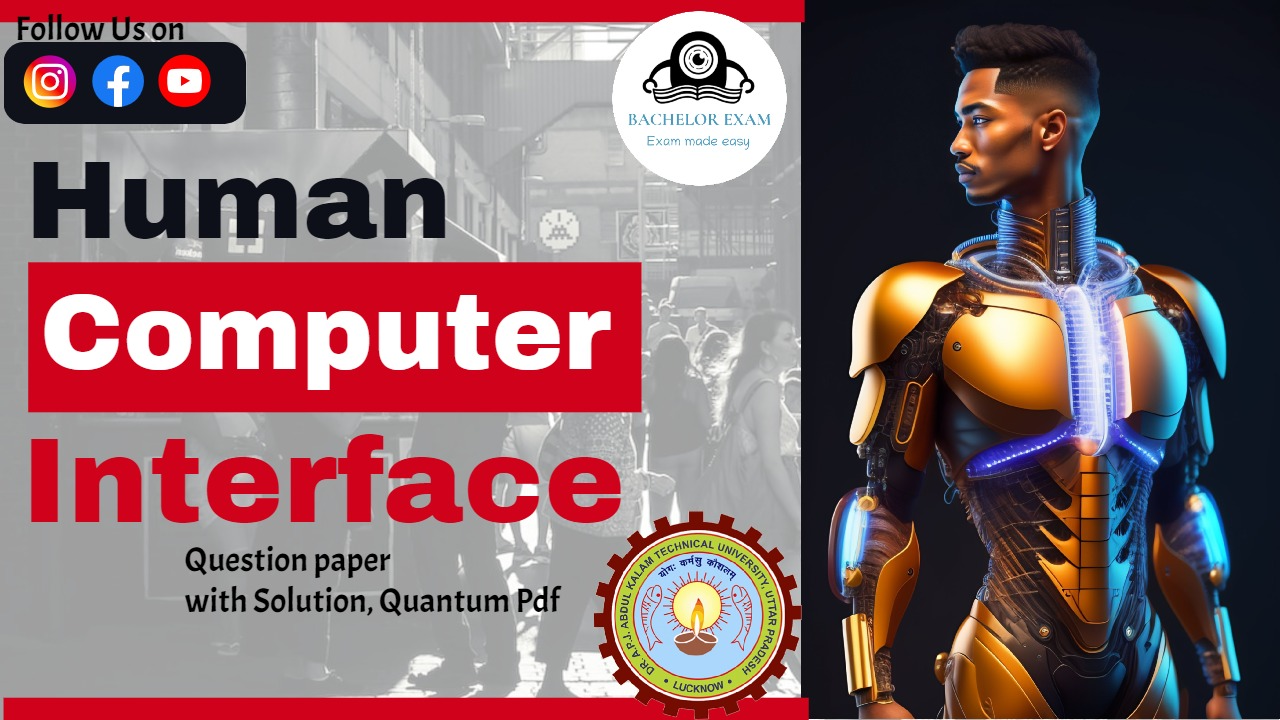
6 thoughts on “Human Computer Interface Aktu Question paper with Solution, Quantum Pdf”